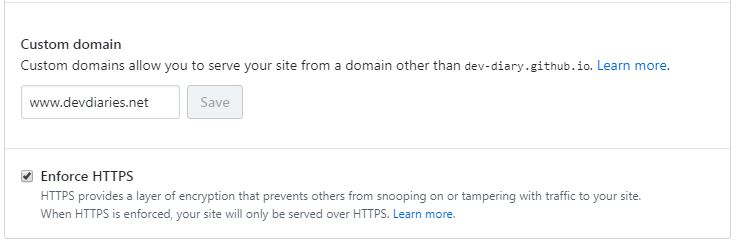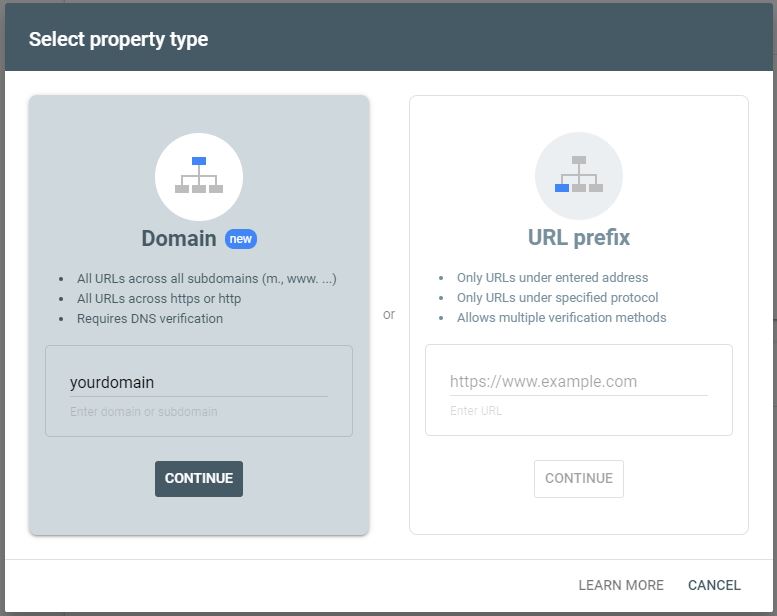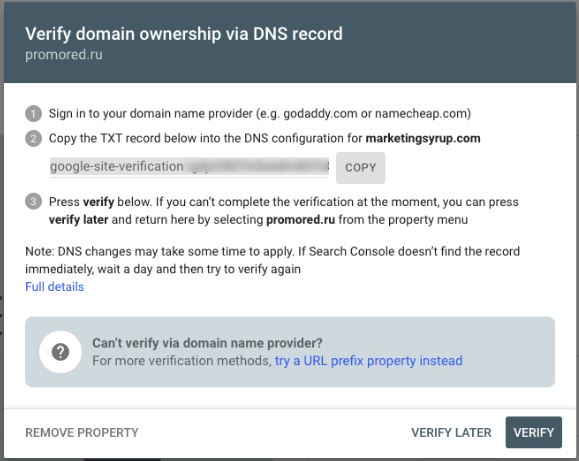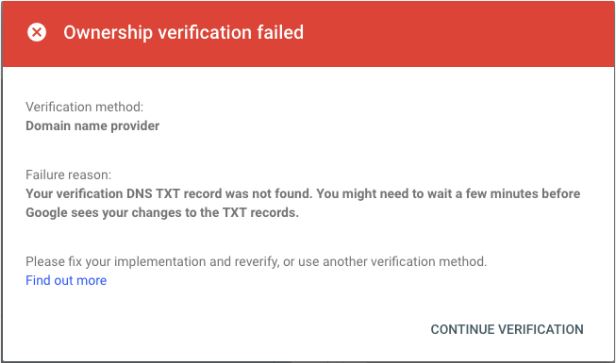- Requirements:
- Add custom domain to Github Pages settings
- Point your custom domain to your Github Page`s website
- Enable HTTPS for your GitHub pages website
- NET::ERR_CERT_COMMON_NAME_INVALID error
- Verify Domain in Google Search Console via DNS
The purpose of this guide is to add a custom domain pointing to the website on Github Pages. The domain will use an SSL certificate. Finally, we’ll add the domain to Google. The whole operation takes only a few minutes and can be done in a few steps.
Requirements:
- Purchased domain (I bought it on porkbun.com. You can buy domain anywhere, for example on Google Domains)
- A github pages repository, e.g. https://github.com/username/username.github.io
Add custom domain to Github Pages settings
Go to your github repository settings page:
Add you custom domain name (www.domain) at Settings -> GitHub Pages -> Custom domain:
Point your custom domain to your Github Page`s website
If you also use Porkbun, you can easily point the domain to your GitHub pages using the guide: Connect domain to Github Pages
If you use Google Domains, select your domain in the Admin panel. Then go to DNS> Custom resource records and add the DNS records:
- 185.199.111.153
- 185.199.110.153
- 185.199.109.153
- 185.199.108.153
- Add the CNAME record: name - www, type - CNAME, answer/value - yoursite.github.io
Enable HTTPS for your GitHub pages website
Go to your GitHub repository settings. Under Settings > GitHub Pages > Custom domain check the Enforce HTTPS checkbox.
After a while (up to several hours) your domain should be available once with an SSL certificate. Go to https://yourdomain and check if you can see your website.
NET::ERR_CERT_COMMON_NAME_INVALID error
If after entering https: //yourdomain you see a browser warning and NET :: ERR_CERT_COMMON_NAME_INVALID error - make sure that you put www.yourdomain under Settings > GitHub Pages > Custom domain. Adding the www prefix should fix the problem.
Verify Domain in Google Search Console via DNS
To add your website to Google search, you must verify your domain on Google Search Console .
-
Select Domain property type:http://
- Copy the TXT record you’ll get:
- Log into your domain`s admin panel.
- Add a new DNS record and select TXT as a record type.
- Fill fields with the following information: name/host - empty, TTL - 86400 or default, answer/text - your Google verification text from previous step.
- Click Verify.
Your domain can not be verified right away in Search Console. If you see a similar view to the picture below - this means that your website has not yet been confirmed.
It may take a few minutes (up to 48 hours) to update your DNS. In my case, the domain was verified in 10 minutes. That`s all! There’s no guaranteed time-frame for how long it will take for your website to appear in Google’s search results. It can take anywhere from hours to weeks.
Thanks for reading the post. See you later!